Reg. backup,restore and reg. defrag အသင့္ လုပ္ေပးတဲ့ ေဆာဖ့္၀ဲလ္ မ်ားစြာ ႐ွိပါတယ္။ ဒါကို အၿမဲ မတင္ ထားခ်င္ဘူး အဆင္သင့္ ျဖစ္မေနဘူး ဆိုရင္ manual backup လုပ္လိုက္တာေပါ့။ Basic user အတြက္လည္း မခက္ခဲ လွပါဘူး။ Windows မွာ build-in ပါၿပီးသားမို႔ အဆင့္ဆင့္ လုပ္ၾကည္႕႐ံုပါဘဲ။
Backup လုပ္ဖို႔ အတြက္ Start \all programs \accessories \system tools \system restore ကို ေ႐ြးခ်ယ္ေပးပါ။

System restore windows မွာ To create a restore point ကို ထပ္ႏိွပ္ရင္ system properties ေရာက္ သြားပါမယ္။

Create ကိုႏိွပ္ၿပီး အမည္တစ္ခု(Regbackup) ေပးကာ restore point တစ္ခု ဖန္တီးျခင္း အဆံုးသတ္ ႏိုင္ပါၿပီ။
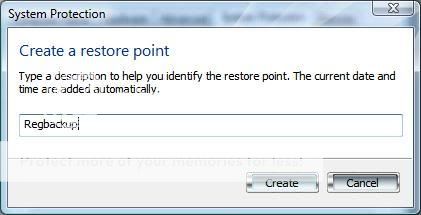
Restore ျပန္လုပ္မယ္ဆို ပထမ ဘက္အပ္ လုပ္ခဲ့တဲ့ အဆင့္ အတိုင္း Start \all programs \accessories \system tools \system restore ကို ေ႐ြးခ်ယ္ေပးပါ။
Choose a diffirent restore point ကို ေ႐ြး႐်္ Regbackup file ကို restore ျပန္လုပ္ ေပး႐ံုပါဘဲ။ restore လုပ္ငန္း ၿပီးဆံုးရင္ ကြန္ျပဴတာမွ auto restart လုပ္ေပး ပါလိမ့္မယ္။

အကယ္႐်္ ၀င္းဒိုး မတက္ေသးရင္ boot လုပ္ေနခ်ိန္မွာ F8 key ကို ဖိထားၿပီး Advanced Boot Options screen ကို ေခါ ္လိုက္ပါ။ Last Known Good Configuration (advanced) ကိုေရြးျခင္းျဖင့္လည္း ေနာက္ဆံုး logon လုပ္ခဲ့တဲ့ အေျခအေနကို ေ႐ြးယူ ႏိုင္ပါေသးတယ္။

ဒီထက္ ပိုလုပ္ႏိုင္တာ ကေတာ့ system recovery options မွာ system restore ကို ေရြးေပးျခင္းပါ။ ဒါေပမယ့္ vista မွာဘဲ ရပါတယ္။
registry ထဲ ၀င္ေမႊရင္ အေတာ္အသင့္ အမွားေလာက္ေတာ့ ကာကြယ္ ႏိုင္သြားပါမယ္။
No comments:
Post a Comment